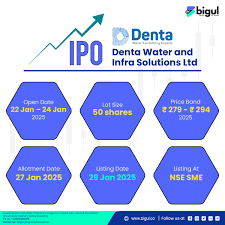Odisha College Admission 2025
Odisha College Admission 2025
Here are a few steps that will help the students complete the DHSE Odisha junior college online admission process for 2020 in a hassle free manner.
Step 1: Visit the official website, samsodisha.gov.in
Step 2: Click on link, ITI under skill development and technical education
Step 3: Click on ‘new registration’
Step 4: Enter the required details, regioster
Step 5: Login using a registeered phone number. fill up the form and upload images
Please note, The ITI applications will be closed by June 29, midnight.
Registration Process
a) Go to SAMS website www.samsodisha.gov.in
b) Click on the Higher Secondary School link under School & Mass Education banner
c) Click on “New Student Registration” button
d) Enter Name of the Student, Mobile Number & Email ID (optional) in the box provided
e) Click on the “Generate OTP” button
f) A six-digit OTP, which will be valid for 5 minutes, will be sent to the mobile number provided
g) Applicant is required to enter the OTP number in the box showing in the computer screen
h) Applicant is required to give own password & reconfirm the same in the box showing in the computer screen
i) Password must have at least one Upper Case, one Lower Case, one Digit & a Special Character in it, e.g. Abcd@7618
j) Then login to the SAMS Application using the user name (registered mobile number) & password given during online registration
Note:
i) Applicants are advised not to change the registered Self Mobile number and Parent’s mobile number provided during form fill-up or else they may miss important & urgent messages to be sent to them during the process of form fill-up up to final admission
ii) For violation of above order, if any problem arises during the admission process SAMS Society/ Government will not be held responsible.
Important Notes
a) e-Admission (ON-LINE ADMISSION INTO CLASS-XI) is compulsory for admission into all Higher Secondary Schools (Erstwhile Junior College) including Self Finance, Vocational & Sanskrit Higher Secondary Schools in the State of Odisha from the Academic Session 2018-19.
b) An applicant needs to take print out of the “HSS Copy” & “Applicant Copy” of the filled-in CAF, and submit both the copies along with relevant documents at the any SRC for consideration & validation, if
i. 10th Board examination is not verified online
ii. Caste (ST/SC) certificate is not verified online
iii. Applicant claiming reservation other than ST/SC
iv. Applicant claiming any weightage
Application Fees
₹ 300/- per CAF for the General category applicants. b) ₹ 200/- per CAF for ST/SC applicants (provide authentic documents for verification & validation at SRC). If the SC/ ST applicants fail to show the authentic documents, they will make online payment of Rs.300/- in their CAF.
11 of 19
c) ₹ 0.0/- per CAF for Persons with Disabilities (PwD) of more than 40% disability, Transgender and Orphan applicants.
d) No refunds can be claimed at a later date.
Where to apply Online?
Applicants can apply online at Cybercafé, Common Service Center, Internet Facility Center operated in SAMS Resource Centers etc.
In Common Services Centers (Jana Seva Kendras of OCAC) or Internet Facility Center situated in all SAMS Resource Centers an applicant has to pay ₹. 10/- for Internet Charges &₹.5/- per page of printout (of B/W A4 Size) for completing the online application & for taking printout.
How to add more Options?
An applicant has to choose minimum five (05) nos. and maximum of ten (10) nos. of preferences in her/his CAF. In order to add more than one preference, applicant has to click on “Add More” button to select the desired Higher Secondary Schools/ stream from the drop-down list. After adding all the options, s/he must click on the “Submit” button.
Applicants can’t apply more than one Common Application Form (CAF. The sample online CAF & instruction to fill it up is given in Annexure-1.
Note: When the applicant clicks on the “Submit” button, the filled in CAF would be displayed on the computer screen. If any erroneous entry is detected, then it can be corrected by clicking on the “Back to Modify” button.