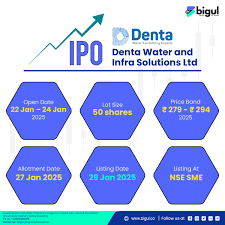How to use it in Chrome on Desktop?
How to use it in Chrome on Desktop?
Google Lens comes to Chrome: How to use it in Chrome on Desktop?
Google Lens can teach more about any image on the internet. It has been available in Mobile phones and in 2021 it came to the laptops and desktop where the users can use it through chrome browsers. It can be accessed by right clicking on any online image and then selecting the „Search Image with Google Lens‟.
However, Google must be set as the default search engine and the latest version of chrome must be updated.
Step 1: Open a page in Chrome
Step 2: Right click on an image
Step 3: Choose search image with google lens in the menu
Step 4: Search results display on the right side of your screen
Google Lens in Chrome on desktop: How does it work
Google Lens was first introduced to Chrome or laptops and desktops and if you went to use it on an image on a website, the browser will open a page of results in a new tab.
In May 2022, Google has updated the feature so that it will instead show the results in a more modern looking panel that opens to the right of the page/image that the user is viewing.